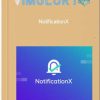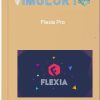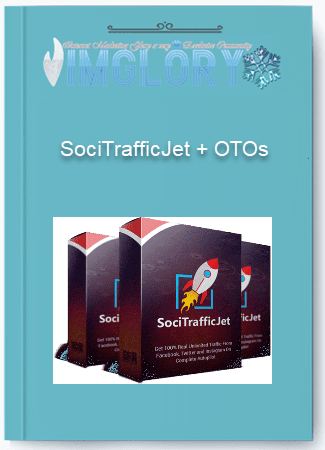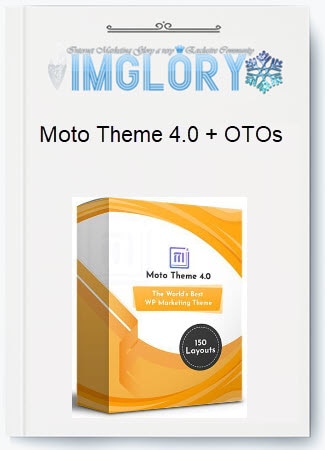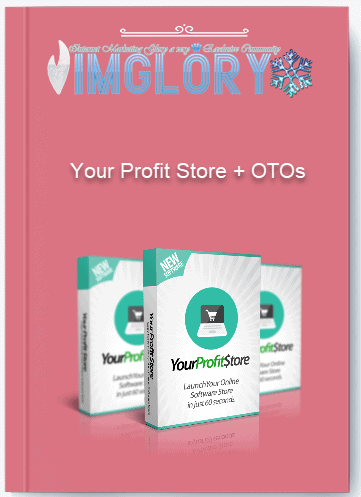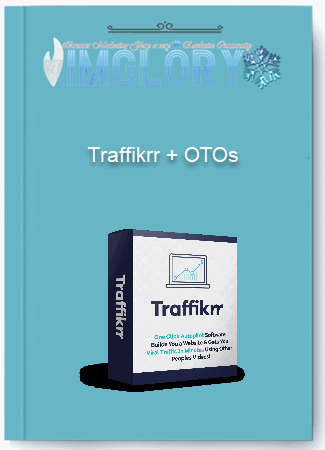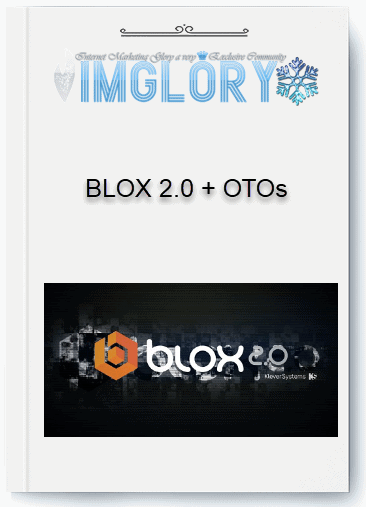EmbedPress Pro
$199.00 Original price was: $199.00.$22.00Current price is: $22.00.
EmbedPress is a complete plugin that allows you to add and display PDF files in your WordPress posts and pages. It’s easy to use and you can upload your PDF documents through the media library and place them anywhere on your site.
- Product Name : EmbedPress Pro
- Creator :
- Language : English
- Type : WordPress Plugin
- Price :
$199 - Size : NaN
- Homepage : Salespage
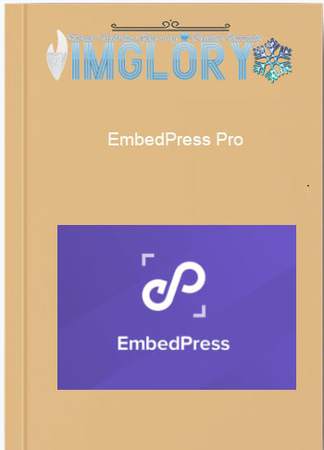
What is EmbedPress ?
EmbedPress is a complete plugin that allows you to add and display PDF files in your WordPress posts and pages. It’s easy to use and you can upload your PDF documents through the media library and place them anywhere on your site.
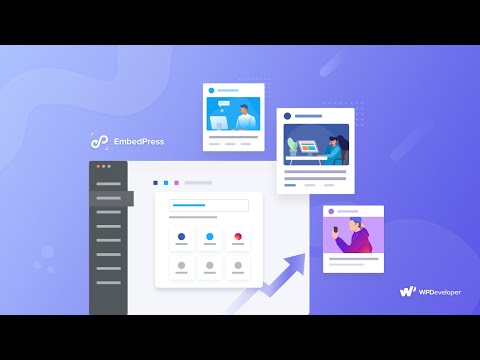
Features
FE – EmbedPress Pro – $199
- Unlimited Sites
- 75+ Content Providers
- Embed-Press YouTube
- Embed-Press Wistia
- Embed-Press Vimeo
- Lifetime updates & support
- Priority support
What are the benifits of using EmbedPress?
- Add Custom Branding For Youtube
Easily add your own custom logo for branding your Youtube embeds - Show Or Hide Closed Captions
Enable or disable showing closed captions in videos by default - Add YouTube Subscription Button
Stay updated with new content by adding a subscription button - Customize Video Progress Bar Colors
Choose the colors to display the progress of your Youtube video - Embed YouTube Playlist & Channel
Showcase all videos & playlist from YouTube directly to your website - Enable Live Chat Feature On Website
Let your visitors communicate with other viewers from your website - Embed Vimeo Videos
Add Vimeo videos to your website by simply using the URL of the content. Also, use custom logos & brandings on the video embed with ease - Embed Spotify Audios
Share music directly on your website by Embedding Spotify audio URL with this tool. You can do it without getting any copyright claims - Embed Live Streams
Embed live streams from Twitch. Facebook, YouTube, and other popular platforms within a single click to get more views and engagements - Embed SoundCloud Tracks
Attach soothing music with this tool without getting any copyright claims from the owner. Also, increase the site engagement at ease
How does it work?
Embed Content With Super Easy Setup Create the most engaging content with just a few of clicks:
Step 1: Get Started
- Easy to Install
Install EmbedPress on your WordPress site in just a few minutes. - Download & Upload Zip File
Download the installation file from WordPress.org and upload to your website - Activate & Configure
Once the upload is finished, hit Install and Activate Embed-Press.
Step 2: Embed Content
- Pick Your Source
You can pick your content from 100+ different online sources - Pick a Block
Open Gutenberg and select a block from the Embed-Press tab. - Multimedia Rich Content
Embed-Press supports images, videos, charts, maps, documents and many more.
Step 3: Publish
- Paste Source URL
Paste the link of your source content inside the link tab of EmbedPress block. - Hit Embed
Adjust the block as your requirements and your content is all set for embedding. - Hit Publish
Hit the publish button and your embed content will be live.
Related products
GB WordPress
GB WordPress
GB WordPress
GB WordPress
Free WSO